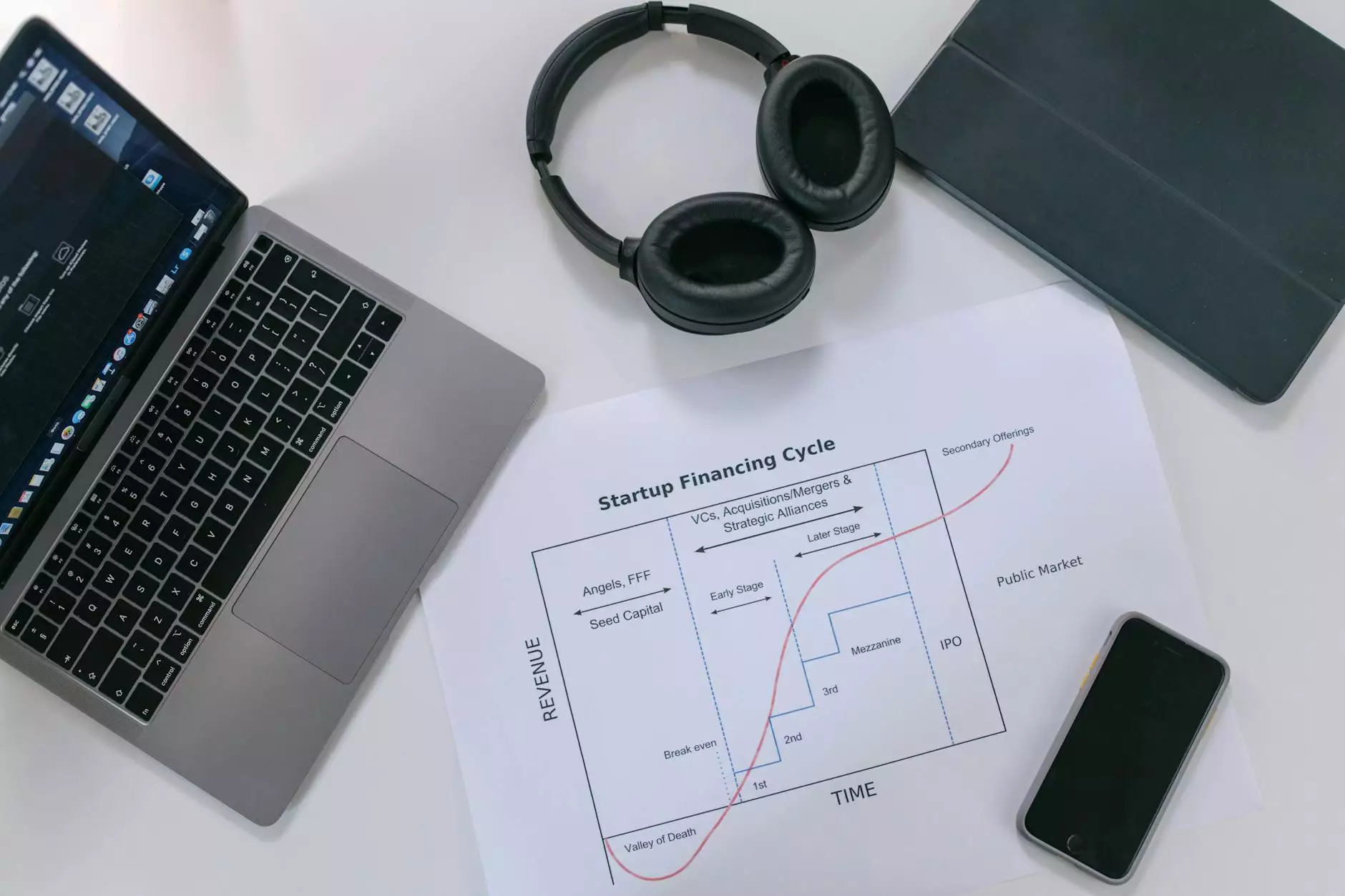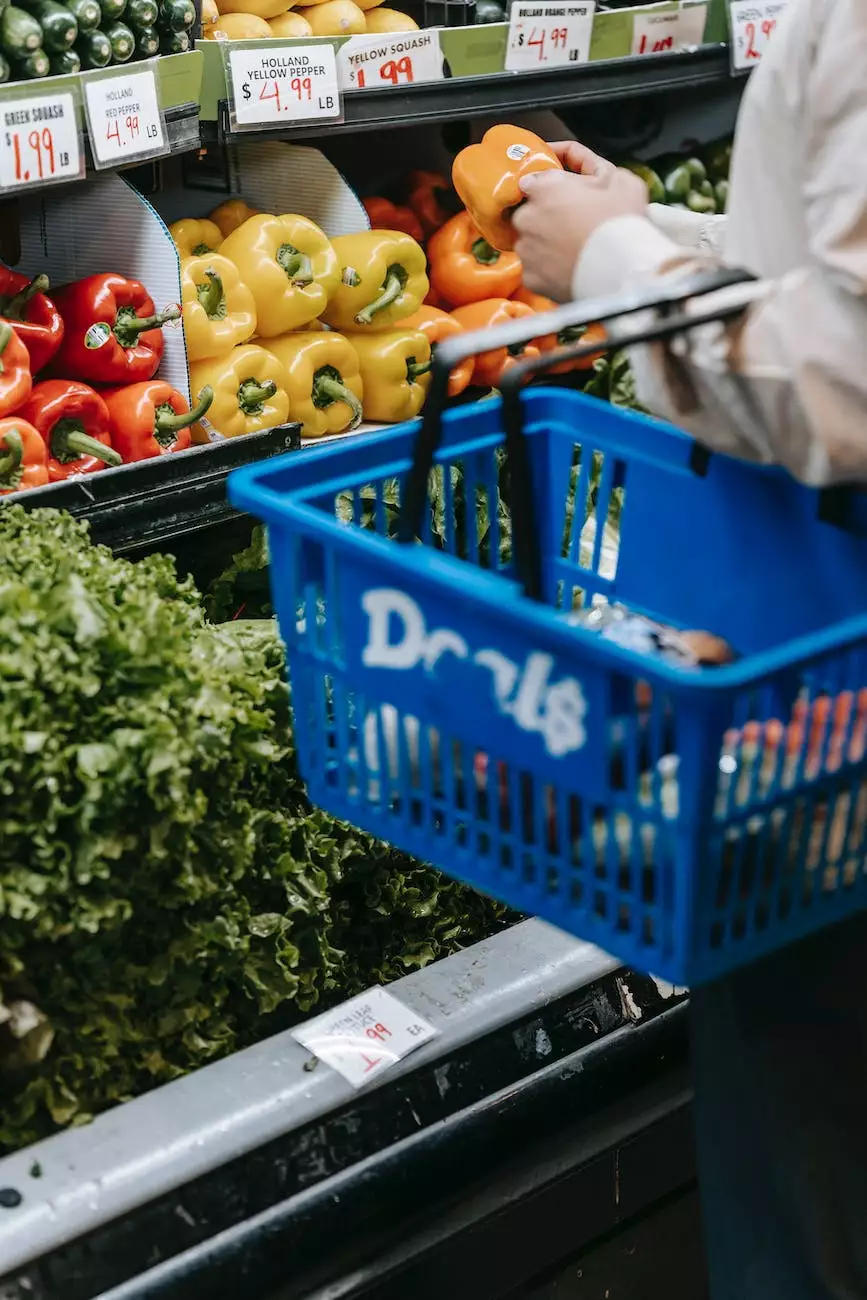How to Migrate to Google Analytics 4?
Blog
Introduction
Welcome to Indigo Local Marketing, the experts in digital marketing! In this guide, we will walk you through the process of migrating your website to Google Analytics 4, the latest version of the popular analytics platform. By following these steps, you'll be able to harness the power of Google Analytics 4 and gain valuable insights into your website's performance.
Why Migrate to Google Analytics 4?
Google Analytics 4 offers a range of powerful features and benefits that make it a compelling choice for website owners. With the new and improved tracking capabilities, you'll gain deeper insights into user behavior, conversion data, and more. This will enable you to make informed decisions and optimize your marketing efforts.
Step 1: Create a Google Analytics 4 Property
The first step in migrating to Google Analytics 4 is to create a new property in your Google Analytics account. Log in to your Google Analytics account, navigate to the Admin section, and select "Create Property." Follow the prompts to set up the new property and grant the necessary permissions to your website.
Step 2: Install the Google Analytics 4 Tracking Code
Once you have created the Google Analytics 4 property, you'll need to install the tracking code on your website. Copy the provided code snippet and paste it into the header section of your website's HTML. This will enable Google Analytics 4 to start collecting data from your website.
Step 3: Configure Data Streams
After installing the tracking code, it's time to configure data streams in Google Analytics 4. Data streams allow you to collect specific types of data from your website, such as web data, app data, or offline data. By setting up data streams, you'll get a comprehensive view of your customer journey across various touchpoints.
Step 4: Enable Enhanced Measurement
To make the most of Google Analytics 4, you should enable the enhanced measurement feature. This feature allows Google Analytics 4 to automatically track important events and interactions on your website, such as scroll depth, file downloads, outbound clicks, and more. Enabling enhanced measurement will provide you with richer data and deeper insights.
Step 5: Set Up Goals and Conversions
In Google Analytics 4, goals and conversions are essential for tracking the success of your website. Set up specific goals, such as form submissions, newsletter sign-ups, or product purchases, to measure the effectiveness of your marketing campaigns. By tracking conversions, you can identify areas for improvement and optimize your conversion rates.
Step 6: Explore Custom Reports and Insights
Google Analytics 4 offers a wide range of customizable reports and insights that can help you understand your website's performance at a granular level. Dive into the data to gain insights into user engagement, traffic sources, behavior flows, and much more. With the right reports and insights, you can make data-driven decisions and maximize your marketing efforts.
Step 7: Compare Google Analytics 4 with Universal Analytics
If you have been using Universal Analytics, it's important to compare the two versions to understand the differences and benefits of migrating to Google Analytics 4 fully. While Universal Analytics will still be supported, Google Analytics 4 introduces innovative features such as machine learning-powered insights and cross-device tracking.
Conclusion
Congratulations! You have successfully migrated your website to Google Analytics 4 with the help of Indigo Local Marketing. By leveraging the power of Google Analytics 4, you'll gain deeper insights into your website's performance, enhance your marketing strategies, and drive better business outcomes. If you need further assistance or want to explore more digital marketing services, feel free to contact us. We are here to help you succeed in the ever-evolving online landscape.